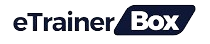PART 4 Building the Report
For the final phase of the project, you can either follow the instructions to recreate the report shown below, or design your own version — the choice is yours! 1) Rename the tab “Topline Performance” and insert the Maven Market logo 2) Insert a Matrix visual to show Total Transactions, Total Profit, Profit Margin, and Return Rate by Product_Brand (on rows)
Read More